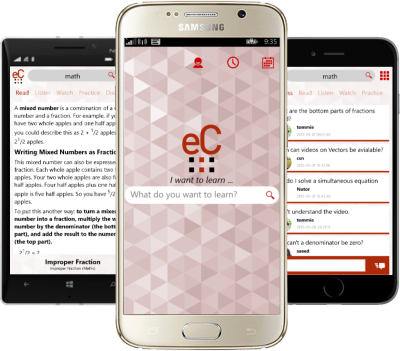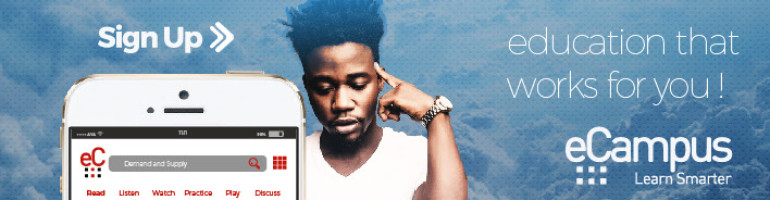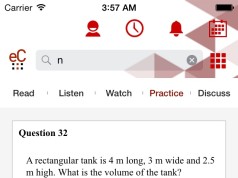Content is sorted by Groups (JHS, SHS, Tertiary). Therefore, to get appropriate content, make sure your group is set correctly under your Profile.
To see all search results, click the current topic title under “Read”. It will show all results and you can navigate from there. Very useful when the search results are many and navigating with the arrows are tiring.
Clicking the eCampus logo on the top left corner of the search results page takes you to the initial Search page.
Keep in mind, all searches done not long ago are stored in the Recents (the second icon from left to right at the top)
Watching a video from start to finish on eCampus earns you a point.
You can also earn a point by correctly answering a question under practice. Therefore, the more questions you answer, the more points you earn.
Getting your answer to a question upvoted by ten (10) different users under Discuss gets you a point.
Switching phones? Don’t worry, just log in with your account details on your new phone.
Check the Announcements menu (“bell icon”) for all related news and updates concerning you and eCampus.
Any problems/feedback you would like the eCampus team to be aware of? Just direct your mail to support@eil.com.gh.
If anybody does not behave appropriately with respect to comments and posts under “Discuss”, just report them via the 3 dot menu on the particular post item or comment item. The post or comment will be taken offline and reviewed by the eCampus team immediately.
You can at anytime change your profile image via the Profile Screen, Edit and Change Profile Image.
Third party Content Providers (Universities, Polytechnics, Professional Institutions, Corporate Organizations) all fall under the Tertiary Group, so to access them, change your group to Tertiary.
You can only study third-party content only if you subscribe to the Content’s Provider.
To subscribe to a particular third-party content provider tap on Advance Search right below the standard search bar on the home search screen.
To unsubscribe to a particular third-party content provider, visit your Profile and press the content provider item under Subscriptions and press the “Unsubscribe” button.
For quick answers to your questions under “Discuss”, be precise and concise. Go straight to the point with enough clarity.
For full access to courses, topics and sub topics under your group, Just use the Advanced Search menu directly under the search bar on the Home Search screen.
If the Loader gets stuck on your screen (the six boxes), press the back key (on Android, Blackberry and Windows) or the cancel (X button on iOS) to dismiss the loader.
You can always edit your question or comment on a question. Feel free to express yourself. Long press your question and choose Edit or press the 3 dots button on the question and choose Edit. Same way to delete a question or comment.
You will always receive a notification if your question gets answered on eCampus or another comment comes in on a question you already commented on.
The account you use on your eCampus App can be used on the eCampus Web App at www.ecampus.camp or www.myecampus.net and vice versa. Just continue learning wherever you are.
For past questions mixed with sample questions under Practice, just tap on “All”.